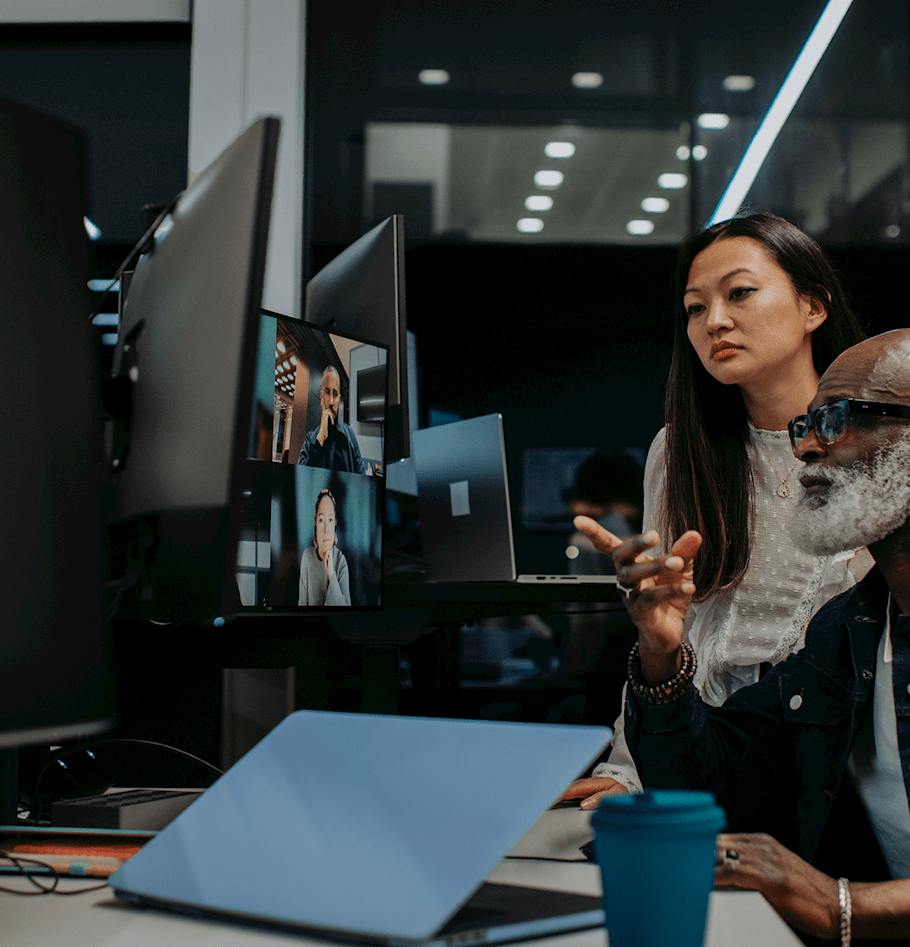Current Salesforce mobile app limitations and potential workarounds
As the digital marketplace landscape grows, a reliance on the mobile application is becoming an increasing trend with Salesforce implementations. We recently partnered with a client who was implementing Salesforce globally and relied on the mobile application as the primary source of daily access. Through this project, we uncovered a few unique differences in the mobile app compared to Salesforce on desktop. Based on these findings, our team decided to do a deeper dive into these differences and possible workarounds. Listed below are examples of some of these differences our team found between the mobile app and desktop and a corresponding link to keep up-to-date on the latest news from Salesforce regarding the issue.
Recently Viewed List View
-
Limitation: When attempting to view a Dashboard on the mobile app, users are prompted to a screen with a List View titled “Recently Viewed.” While this list view allows users to access Dashboards they have previously visited, if a user has not first accessed the Dashboard on the desktop, the records will not be shown on the mobile app. Furthermore, the search functionality of the mobile app will not be able to locate a Dashboard unless the records have been first accessed on a desktop.
-
Workaround: After viewing a Dashboard via desktop, the Dashboard will show under the Recently Viewed List View and be searchable on the mobile app.
Report Field Grouping
-
Limitation: The grouping of fields in Reports is not currently supported. Rather, fields are displayed in the order they are listed in the creation of the Report. If a Report is created with field groupings, those fields are displayed last.
-
Workaround: Instead of grouping fields in the creation of the Report, consider listing the fields in the desired order a user would need to view them.
Dashboard/Report Editing
-
Limitation: Users cannot edit/create Dashboards or Reports on the app.
-
Workaround: We can create a Dashboard or Report on the desktop, and then access them on the mobile app. So, keep in mind, if you want edits to appear on the mobile version, log-in to the desktop version.
Calendar
Share/ View Other Users' Calendars
-
Limitation: With the native Salesforce calendar on desktop, users can share their calendar with other users; however, users are limited to view only their calendar (Events tab) on the mobile app.
-
Workaround: View other users' calendars on a desktop, or consider an external app via AppExchange. Calendar Anything and Salesforce Inbox are two popular external applications available on the AppExchange. Here is a link to the rest of the available calendar applications supported on the mobile app.
Files
Delete Uploaded Files
-
Limitation: The Files related list was introduced in the Winter 2016 release as a complement to Notes and Attachments. After uploading a file, a user cannot delete the file from the mobile app.
-
Workaround: To delete a file, access and delete the file on desktop.
Orientation
Device Landscape Orientation:
-
Limitation: The mobile app user interface will not display landscape if the device is rotated. The user interface is limited to the vertical display. This makes viewing Dashboards or Reports especially difficult. If there are several components in the Dashboard or Report, the user will have to see a more compacted interface compared to horizontal.
-
Workaround: No current workaround available.
Android Limitation
Back Button
-
Limitation: For an Android user, hitting the device’s back button will take a user back to the Salesforce mobile app home screen rather than the previously visited page.
-
Workaround: No current workaround available.
Contacts
Add/View Multiple Contacts
-
Limitation: On a desktop, users can add and view multiple Contacts in a single Event record. On the mobile app, users are limited to adding only one Contact to a record. If a user has added multiple Contacts to an Event record via desktop, the mobile interface will show a Contact’s name “+ 1.” A user will not be able to view the additional Contact’s name that is not listed.
-
Workaround: To add and view additional Contacts in a single Event record, utilize Salesforce on the desktop or develop a Custom Page. The Custom Page will need to use custom code to add more than one contact ID to an Event at one time. Additionally, the “Allow Users to Relate Multiple Contacts to Tasks and Events” feature in Activity Settings will have to be enabled
Although these are current limitations of the mobile application, Salesforce is actively improving the app to mirror the performance of the desktop. As Salesforce updates the app with new enhancements, we will continue to develop our expertise to further position ourselves as a trusted partner in the ever-growing digital marketplace.